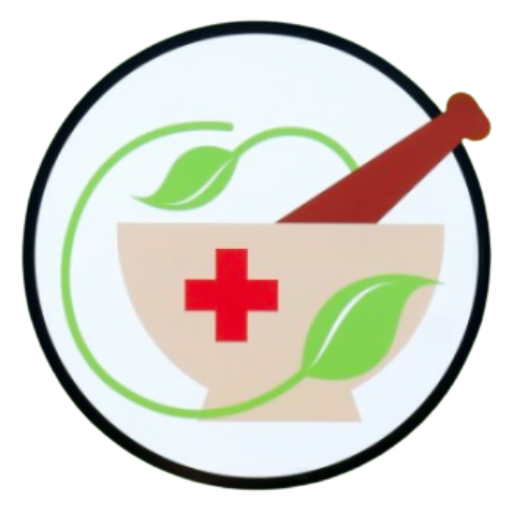"WISHLIST"
The benefit of a having a "Wishlist" is to easily compare or narrow your selection of favourite products. This guide will show you how it works.
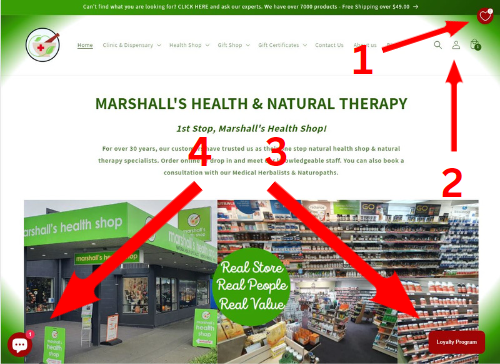
#1 Wishlist
Click on the heart icon to access your "Wishlist". The benefit of maintaining a Wishlist allows you to compare or re-visit products of interest to you. This enables you to narrow down choices or return and purchase later.
Tip: If you have an account, your Wishlist will remain after you exit the site.
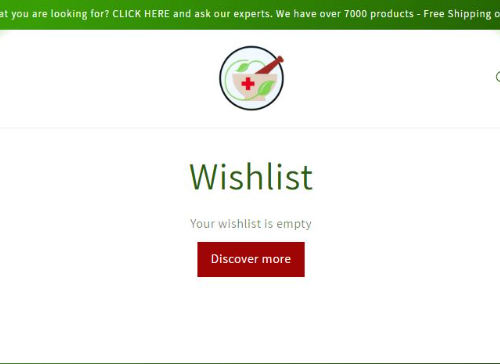
Wishlist Dashboard
Initially your Wishlist will be empty. As you populate your Wishlist, more features on how to manage it will appear.
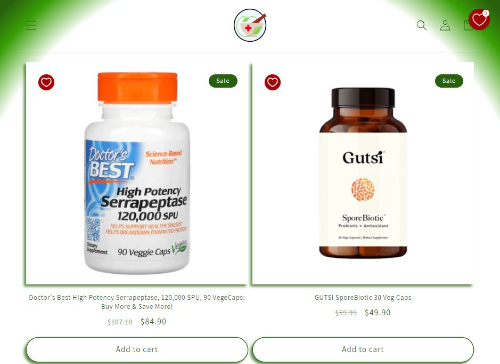
Adding Products
You can add products to your Wishlist by selecting the heart icon in the top left hand corner of a product when a group or category of products are being viewed.
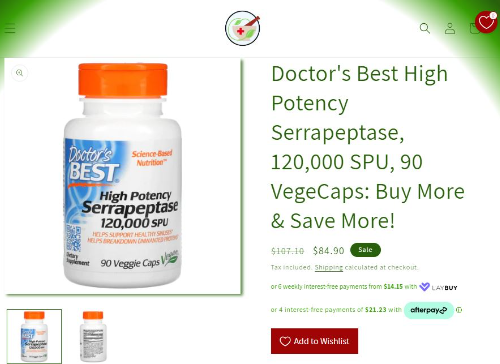
Adding Products
You can also add products to your Wishlist by clicking on the "Add to Wishlist" button, embedded in a specific product page.
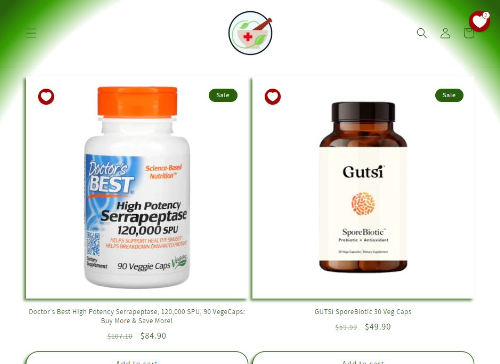
Products Added
Products that have been added to your Wishlist from a group or category will appear with a solid white heart icon. The Wishlist heart icon in the top right hand corner of the page will appear as a solid white heart and show a number with the quantity of products that you have in your Wishlist.
TIP: You can remove products from your Wishlist by clicking on the heart icon.
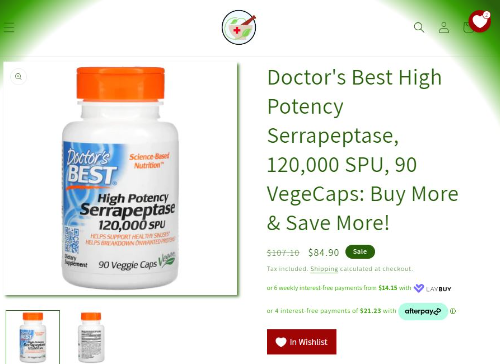
Products Added
Products that have been added to your Wishlist from a specific product listing will appear with a solid white heart icon in the button and the words "In Wishlist". The Wishlist heart icon in the top right hand corner of the page will appear as a solid white heart and show a number with the quantity of products that you have in your Wishlist.
TIP: You can remove products from your Wishlist by clicking on the button.
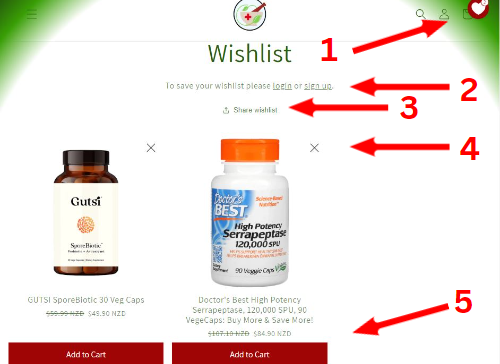
Populated Wishlist
1: Access your Wishlist from anywhere in the website.
2: Log in or Sign up to save your Wishlist after you exit the website.
3: Share your list with others (or yourself).
4: Remove products from your list.
5: Add to your cart from your Wishlist.